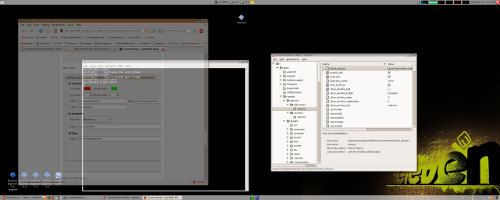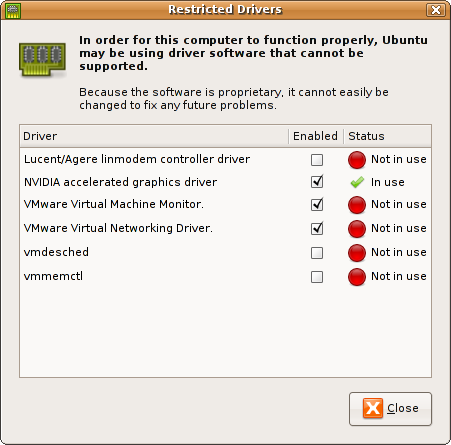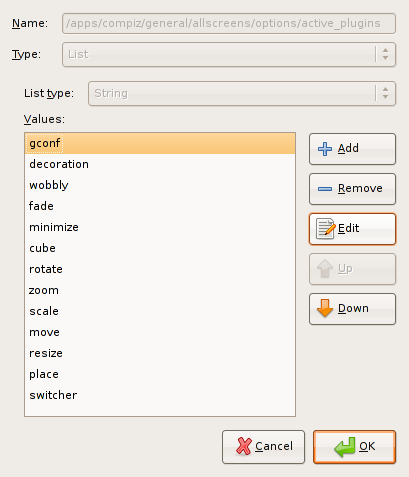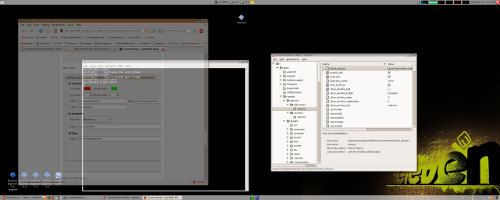well since ubuntu has the new little desktop-effects menu in system -> preferences i wanted to try it, but i kept getting this:
munzli@freddy:~$ /usr/bin/desktop-effects
modinfo: could not open /lib/modules/2.6.20-15-386/volatile/nvidia_legacy.ko: No such file or directory
modinfo: could not open /lib/modules/2.6.20-15-386/volatile/nvidia.ko: No such file or directory
modinfo: could not open /lib/modules/2.6.20-15-386/volatile/nvidia.ko: No such file or directory
nvidia hardware not available
Segmentation fault (core dumped)
my system has been upgraded from previous releases and already had beryl and compiz running before upgrading to feisty and has tons of dead entries and packages. the solution was actually quite simple, but here’s all the steps i did.
first i removed the nvidia restricted modules (as you can see i still had others from previous kernels so i removed them as well) and nvidia kernel drivers (this step is probably not necessary but i did it anyway to make sure)
sudo apt-get remove --purge nvidia-kernel-common linux-restricted-modules-2.6.15-23-386 linux-restricted-modules-2.6.17-10-386 linux-restricted-modules-2.6.17-11-386 linux-restricted-modules-2.6.20-15-386
then i reinstalled the packages (you can take the generic package but i used the 686 package since i have a P4 here at the office)
sudo apt-get install nvidia-glx-new linux-restricted-modules-686
make sure you have the nvidia specific stuff in your xorg.conf, if you don’t, the easiest thing to do is run:
sudo nvidia-xconfig --composite
sudo nvidia-xconfig --render-accel
sudo nvidia-xconfig --allow-glx-with-composite
sudo nvidia-xconfig --add-argb-glx-visuals
restart X and you should see the nvidia module, easiest check is running System -> Administration -> Restricted Drivers Manager. it should look like this (you only need the nvidia driver in there):
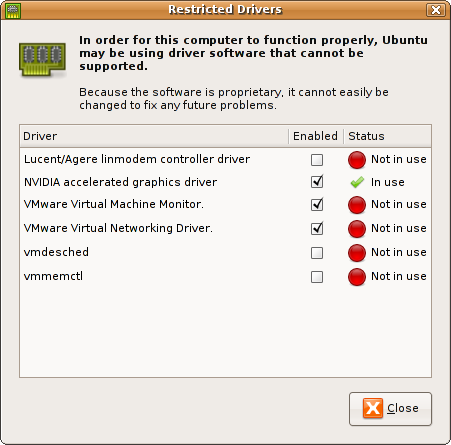
well i didn’t have it loaded at first and noticed that it was still missing the /lib/modules/2.6.20-15-386/volatile/nvidia.ko file, so in that directory i noticed the nvidia_new.ko so i just made a symbolic link:
ln -s nvidia_new.ko nvidia.ko
after that it still wasn’t working! well here’s the final and real step that made it work and you might only have to do this!
check the gconf-editor and make sure that no dead plugins are loaded, mine looks like this now:
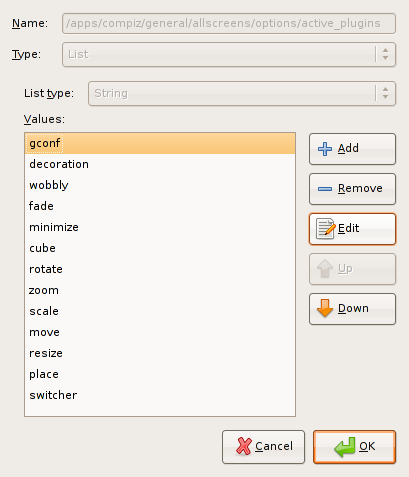
mine still had “animations” and “3d” in there, and after removing animations it worked!
a nice way to waste some time ;)
if your cube doesn’t rotate, then also make sure that the key /apps/compiz/general/screen0/options/hsize is set to 4 or more. for others plugin go check the compiz site.